![]() Here is an overview of the functionality found in the Wine Guide for BlackBerry. Each of the four main sections of the software can be accessed by using your scroll ball (or scroll pad) and highlighting the section you wish to launch and then pressing to select.
Here is an overview of the functionality found in the Wine Guide for BlackBerry. Each of the four main sections of the software can be accessed by using your scroll ball (or scroll pad) and highlighting the section you wish to launch and then pressing to select.

Wine Guide Look-up
The fastest way to find a specific wine is to launcht the Wine Guide section of the program and then type the name of the producer.
Please note: the Wine Guide Lookup field does not display a flashing cursor - just start typing.
For example, to find the rating and review on Beringer's 2005 Cabernet Saurigon, you start to type "beri" and the Buying Guide will immediately jump to the producers that start with those letters, as seen here:
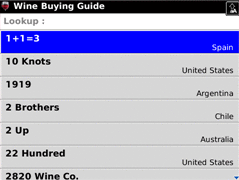
Selecting the producer is done with a push of the trackball (or trackpad) and then you can select the Varietal you would like to view.
NOTE: For producers with accents in their name, you can simply type the letter without the accent.
Wine Search
When you are interesting in looking for a listing of wines based on a certain set of criteria (i.e. all Rose wines with a rating above 93 that cost $50 or less) you can use the Search section of the software. Here is a screen shot:
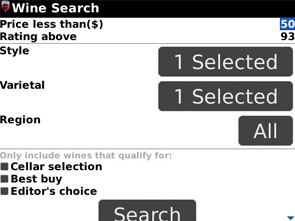
In addition to price, rating, style varietal and region, you can also check the checkboxes provided to indicate if you are only interested in seeing wine that Wine Enthusiast qualified as a "Cellar selection", "Best buy" or "Editor's choice"
My Lists
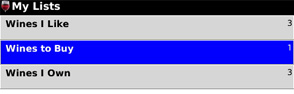
The Wine Enthusisast Guide software allows you to keep lists of recommendations, favoriates, your cellar etc. The program comes set with three lists ('Wines I Like", "Wines to Buy" and "Wine I own") however you can edit these or add your own custome lists names. To add a wine to a list, first find it with a look-up in the Buying Guide or by performing a search, and then once selected, use the menubar to add it to a List.:
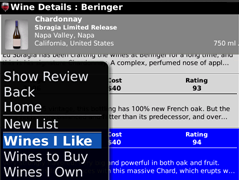
To change the name of a list or add a new one, select My Lists from the main screen of the program and go to the menubar.
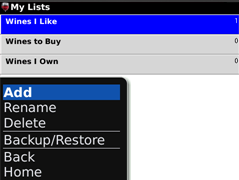
The program can even allow you to perform a back-up of your Lists data by going to the app's Options menuitem and enabling backup:
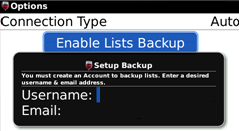
This function can be used to then restore your lists in the future if you should need to move to a new BlackBerry device.
Viewing a Vintage Chart
When you need to check to see if a wine is ready to drink the built-in Vintage Chart is at the ready. Select Vintages from the menu menu and then choose the counrty (or scroll down) to view the varietals available. Once selected, use your trackball to scroll to the correct year. In this example we are checking the 2002 Nappa Chardonnay:
